Navigating PetroVR
When you start PetroVR, the application will first test that everything is properly installed; if there is any issue, the System Status Window will appear, where the issue will be described and additional information is provided.
Next, the Start Up dialog may appear, unless it has previously been disabled in the Tools menu Options (Tools menu), in the The System Initialization File (petrovr.ini) or by checking the don't show this dialog box again option:
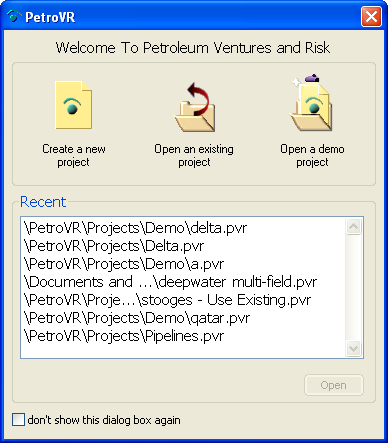
Use the list as a shortcut to projects you have been working on.
When you open a project, the first screen you will see is PetroVR Plan, which is the central modeling tool.
PetroVR main tools (Plan, PetroVR Econ, Scenarios, Decision Tree, Globals, Depreciation, Contracts and PetroVR Portfolio) have all the same structure on the screen:
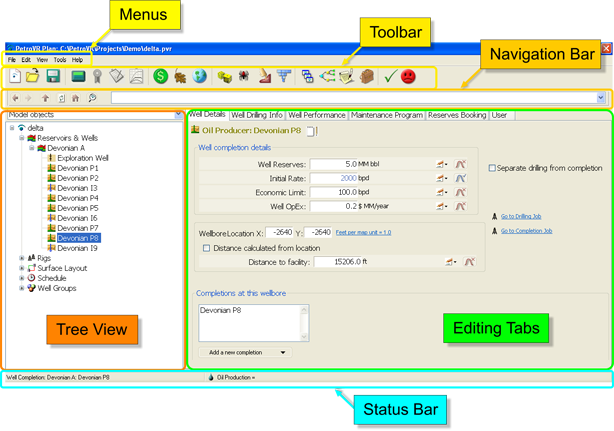
- Menus: Standard organization of options and commands. The content of each may vary depending on the currently open tool and/or selected object.
- Toolbar: Quick access to file managing options, simulation commands and results utilities, main and secondary tools, and status indicators.
- Navigation Bar: Controls aimed at facilitating navigation inside the Tree View.
- Tree View: Expandable/collapsible map of the objects defined in the currently open tool.
- Editing Tabs: Definition area of the object currently selected in the Tree View.
- Status Bar: Information on the currently selected object and the results yielded by the last simulation.
